SDA Steam is a desktop-based application that acts as a secondary authentication mechanism for Steam, one of the largest online gaming platforms. Created as an alternative to the mobile-based Steam Guard, SDA provides an extra layer of security by generating time-sensitive codes to verify users. While it may seem complex, this guide aims to simplify the process and explain the ins and outs of using Steam Desktop Authenticator.
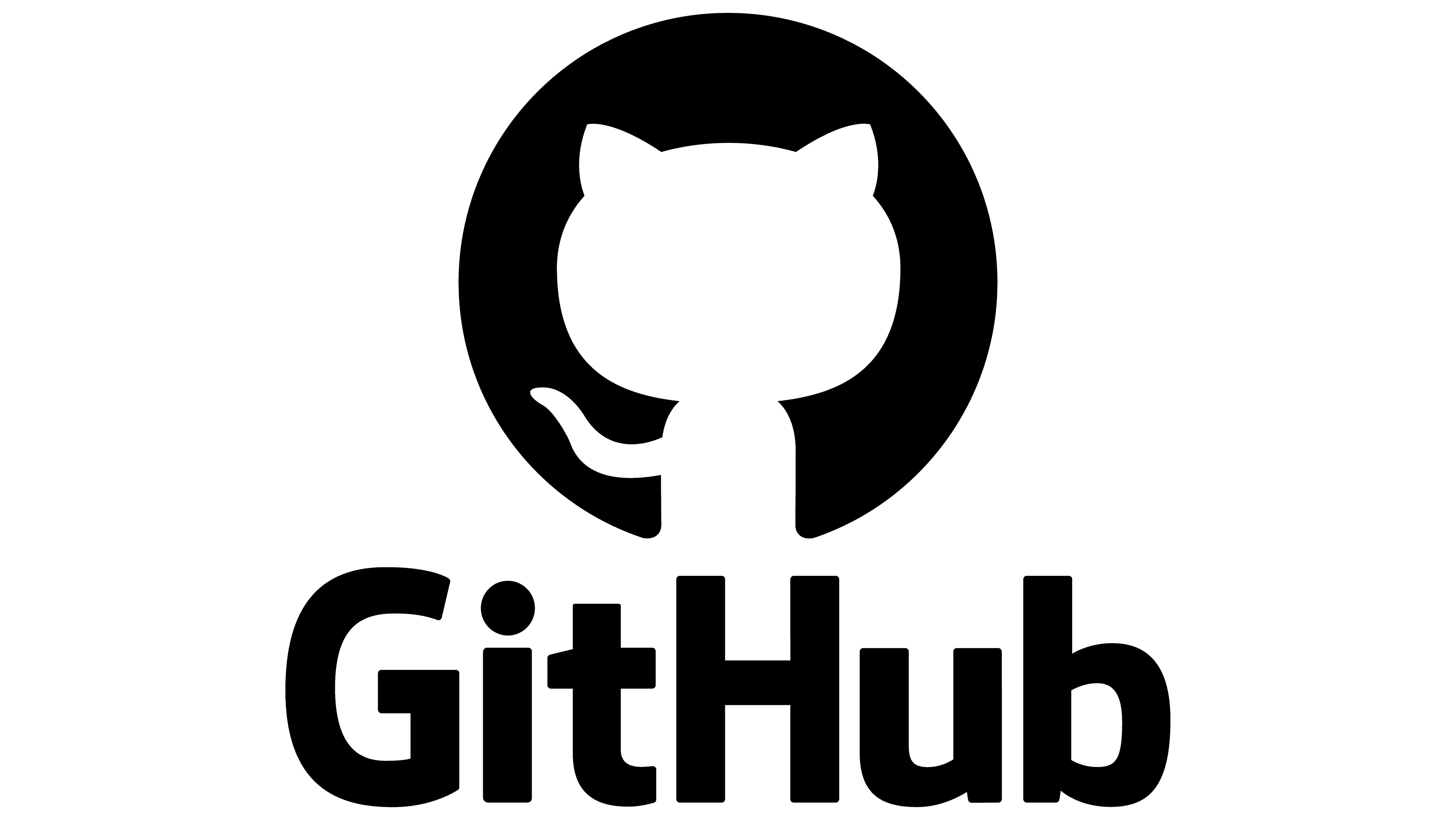
Why Use Steam Desktop Authenticator?
- Enhanced Security: Two-factor authentication is crucial for safeguarding your Steam account from unauthorized access.
- Convenience: If you don't have consistent access to a mobile device, using SDA can be more convenient.
- Trade and Market: Steam imposes restrictions on trading and marketplace selling for accounts not protected by two-factor authentication. SDA can lift these restrictions.
How to Set Up Steam Desktop Authenticator
Pre-requisites
Steps
- Download the Software: Go to GitHub or another trusted source to download the latest version of Steam Desktop Authenticator.
- Installation: Follow the on-screen instructions to install the software.
- Log in to Steam: Open the application and log in to your Steam account.
- Confirm Setup: You’ll receive an email from Steam to confirm that you want to enable this authenticator. Follow the instructions in the email.
- Backup: Generate a backup of your shared_secret and identity_secret. Store these safely; they're essential for account recovery.
- Test: Finally, make sure to test the codes generated by the SDA to confirm that it is properly linked to your account.
Risks and Precautions
- Account Recovery: If you lose access to the device where SDA is installed, you could potentially be locked out of your Steam account. Therefore, keep your backup codes secure.
- Third-party Software: Because SDA is not developed by Steam itself, there's a slight risk involved. Always download the software from reputable sources.
- Updates: Keep SDA up-to-date to ensure that you’re protected against any known vulnerabilities.
Troubleshooting
- Code Doesn't Work: Ensure your PC’s time settings are accurate.
- Account Lock: If you input the wrong code multiple times, your account may be temporarily locked. Wait a bit and try again.
- Lost Backup: If you lose your backup and cannot access SDA, you'll need to contact Steam support for account recovery.
Conclusion
Steam Desktop Authenticator serves as a useful tool for those looking for an alternative to mobile-based Steam Guard. It provides the same level of security and even adds a layer of convenience. However, users should exercise caution and keep their backup codes in a secure location. With proper setup and careful use, SDA can help ensure that your Steam account remains in your control.